Sharing Files Between Macs...
OK so a number of people recently have asked me, how do I share files between my macs?
There are a variety of different ways to transfer or share files between Macs... here's a few I regularly use...
The Traditional tried n' true way...
AFP (Appletalk Filing Protocol) is the traditional route to share files between Macs, and though it takes a moment or two to setup it has some major advantages like being able to map network drives for constant access and to transfer files between Macs and Windows PC’s as well as across Macs running any version of OS X, whether it’s 10.1 or 10.8.1.
File Sharing needs to be enabled on all Macs that you want to use the feature on, here’s how:
- Open System Preferences from the Apple Menu, and click on “Sharing” panel, located under the "Internet & Wireless" panel
- Check to enable “File Sharing” on all Macs you want to share files between
- From the OS X Finder, hit Command+Shift+K and then click “Browse” to find and connect to the desired Mac
- Enter login credentials to connect, and now you can use the other Mac like any other folder in OS X, drag and drop files to copy
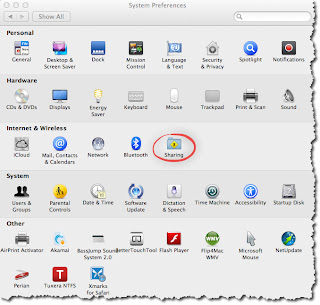
- If you’re going to move very large files between Macs the traditional File Sharing approach is probably the best method of transfer. It’s highly reliable, and has the greatest range of compatibility between all Macs and versions of OS X.
Using Air Drop...
By far the easiest method is to use AirDrop, and so long as both Macs are running OS X Lion or later you can use the feature.
You don’t even need to be connected to the same Wi-Fi network, as long as your computers are within range of one another an ad-hoc network will be created between the two Macs to send the file.
AirDrop is the fastest way to send files between Macs hands down and there’s virtually no configuration required to use it.
From the Finder:
- Select Finder > Go > AirDrop or hit Command+Shift+R to open AirDrop
- Wait for the other Mac to appear, then drag and drop the file(s) to the Mac to transfer the files to...
- On the receiving Mac, accept the file transfer
Using iMessage...
Want to send a file to your friends Mac in another location? Providing both of you are running OS X Mountain Lion, then Messages is the easiest way to go. From Mountain Lion’s Messages app onward, all you need to do is:
- Open a new Message to the recipient
- Drag and drop the file into the iMessage window and hit return to send
- When finished transferring, the recipient can just double-click the file to open it or right-click to save it
iMessages makes transferring files between remote Macs extremely easy, and Messages will accept just about any file type, whether it’s images, documents, movies, zips, you name it. iMessage will also lets you send the same files to iOS devices like iPhones, iPods, and iPads, so long as iMessage is set up properly in iOS 5 or later. Cool huh :)



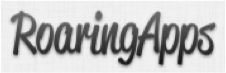

Comments